The PyGgb interface
The webapp interface is as follows:
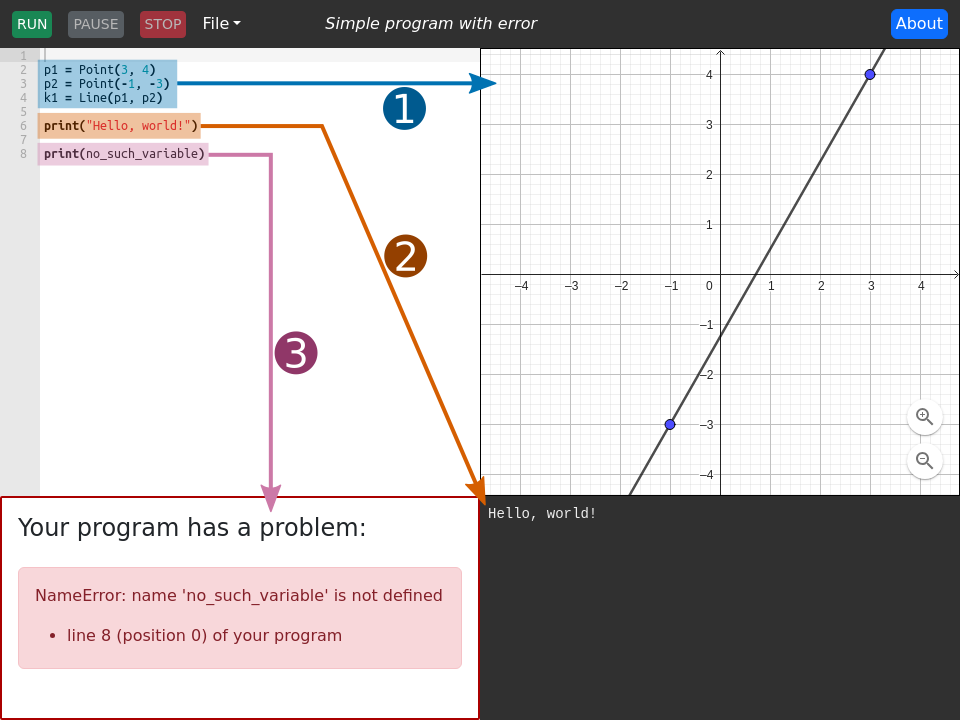
and is made of five parts:
Command bar
Across the top of the interface is the command bar. It contains the program control buttons, the File menu, the name of the program you are currently working with, and the About button.
Python editor
The left panel. Or, if an error has occurred, the top-left panel.
Edit your Python program here.
GeoGebra pane
The top-right panel.
 When you press the Run button, your Python
program will run, and any GeoGebra objects it creates will be shown
here.
When you press the Run button, your Python
program will run, and any GeoGebra objects it creates will be shown
here.
The GeoGebra pane has the standard GeoGebra interactivity — you can pan and zoom, and move “free” objects.
Console output pane
The bottom-right panel.
 If your Python program prints anything, the output will
appear here.
If your Python program prints anything, the output will
appear here.
Error pane
The bottom-left panel. Only exists if your program has encountered an error.
 If your Python program contains an error, details will be
shown here. If there are no errors, the error pane is not shown, and
the Python editor takes up the entire left column of the interface.
If your Python program contains an error, details will be
shown here. If there are no errors, the error pane is not shown, and
the Python editor takes up the entire left column of the interface.