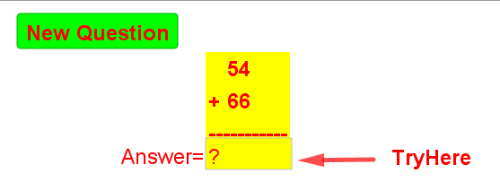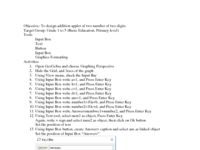Addition of two numbers of two digit
Dear learner,
1. In the input box, write the sum of two numbers.
2. To get new question, Click on "New Question" Button
Play this game! until you get five Congratulation!
3. After five congratulation, answer the two questions given next to the applet.
प्यारो बिद्यार्थी
1. खाली कोठामा दुईवटा संख्याको योगफल लेख्नुहोस ।
2. नयाँ, प्रश्नको लागी, "New Question" बटन मा थिच्नुहोस ।
पाँच पटक "Congratulation! Well Done" नपाउन्जेल सम्म यो खेल खेल्नुहोस ।
3. पाँच पटक "Congratulation! Well Done" पाएपछि, यस Applet फछि दिएको दुईवटा प्रश्नको उतर दिनुहोस ।
Test Your Understanding 1
The sum of 39 and 22 is
Test Your Understanding 2
Which of the following is the correct answer? 25 +16 ------
Construction Portocal
Objective: To design addition applet of two number of two digits
Target Group: Grade 1 to 5 (Basic Education, Primary level)
Tools
Input Box
Text
Button
Input Box
Graphics Formatting
Activities (Construction Portocal)
1. Open GeoGebra and choose Graphing Perspective
2. Hide the Grid, and Axes of the graph
3. Using View menu, check the Input Bar
4. Using Input Box write a=1, and Press Enter Key
5. Using Input Box write b=1, and Press Enter Key
6. Using Input Box write c=1, and Press Enter Key
7. Using Input Box write d=1, and Press Enter Key
8. Using Input Box write ans=1, and Press Enter Key
9. Using Input Box write number1=10a+b, and Press Enter Key
10. Using Input Box write number2=10c+d, and Press Enter Key
11. Using Input Box write Answer=numbwe1+number2, and Press Enter Key
12. Using Text tool, select num1 as object, Press Enter Key
Again, write + sign and select num2 as object, then click on Ok button
Set the position of text
13. Using Input Box button, create Answer= caption and select ans as linked object
Set the position of Input Box “Answer=”
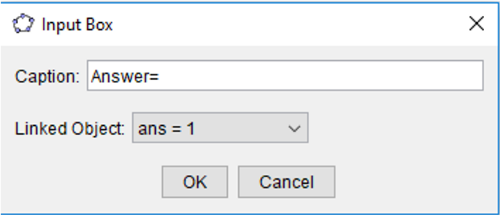
Right Click on Input Box and go to object properties Click on Style Tab and set the length 5
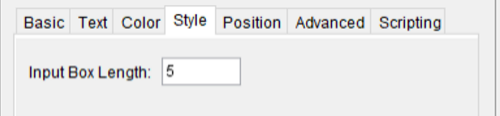
Construction Portocal contd...
14. Using Text tool, write Congratulation, Well Done. And click Ok button.
Adjust the position of the object “Congratulation”
15. Right Click on “Congratulation” text and go to object properties
Click on Advance Tab
Write the text “Answer ≟ ans” in the condition to show object box
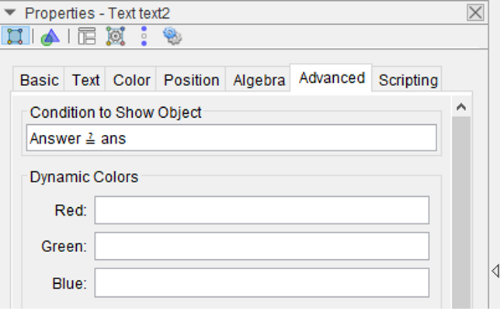
Construction Portocal Contd...
16. Using Text tool, write “Try Here”. And click Ok button.
Adjust the position of the object “Try Here”
17. Right Click on “Try Here” text and go to object properties
Click on Advance Tab
Write the text “Answer ≠ ans” in the condition to show object box
18. Using Botton tool, create a button “New Question”
Set the GeoGebra Script as below
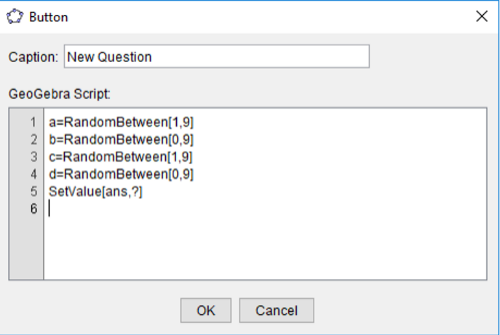
Construction Portocal
19. Adjust the position of all objects as below
20. Apply the Absolute position on screen feature to all objects
21. Apply the Graphics Formatting features as below