The Algebra View
The algebraic representation of all created objects (i.e. coordinates, equations) are listed in the  Algebra View in the order of their creation.
Note: You can scroll up and down by tapping the background of the
Algebra View in the order of their creation.
Note: You can scroll up and down by tapping the background of the  Algebra View and moving your finger up and down.
Algebra View and moving your finger up and down.
 Algebra View in the order of their creation.
Note: You can scroll up and down by tapping the background of the
Algebra View in the order of their creation.
Note: You can scroll up and down by tapping the background of the  Algebra View and moving your finger up and down.
Algebra View and moving your finger up and down. 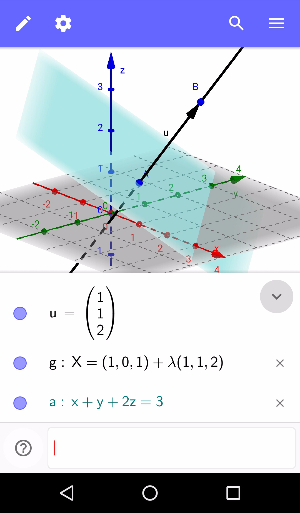
Algebraic Input
You can enter Algebraic Input or Commands directly in the  Algebra View. Tapping the Algebra Input automatically opens a Virtual Keyboard, which consists of four panels containing
Algebra View. Tapping the Algebra Input automatically opens a Virtual Keyboard, which consists of four panels containing
 Algebra View. Tapping the Algebra Input automatically opens a Virtual Keyboard, which consists of four panels containing
Algebra View. Tapping the Algebra Input automatically opens a Virtual Keyboard, which consists of four panels containing
- the letters of the Latin alphabet
- the letters of the Greek alphabet
- numbers
- the most used mathematical operators
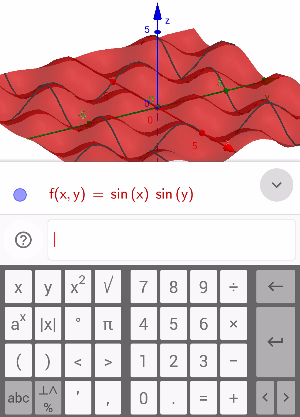
You may close the Virtual Keyboard at any time by tapping anywhere in the  Algebra View or
Algebra View or  3D Graphics View.
Hint: By tapping on the
3D Graphics View.
Hint: By tapping on the  button, the InputHelp opens, where you can find all commands. If you start entering the first letters of a command, the InputHelp provides all commands, starting with this letters.
button, the InputHelp opens, where you can find all commands. If you start entering the first letters of a command, the InputHelp provides all commands, starting with this letters.
 Algebra View or
Algebra View or  3D Graphics View.
Hint: By tapping on the
3D Graphics View.
Hint: By tapping on the  button, the InputHelp opens, where you can find all commands. If you start entering the first letters of a command, the InputHelp provides all commands, starting with this letters.
button, the InputHelp opens, where you can find all commands. If you start entering the first letters of a command, the InputHelp provides all commands, starting with this letters.Show / hide the Algebra View
When you open the GeoGebra 3D Grapher both, the  3D Grahpics View and the
3D Grahpics View and the  Algebra View, are shown by default. However, it is possible to close the
Algebra View, are shown by default. However, it is possible to close the  Algebra View:
Algebra View:
 3D Grahpics View and the
3D Grahpics View and the  Algebra View, are shown by default. However, it is possible to close the
Algebra View, are shown by default. However, it is possible to close the  Algebra View:
Algebra View:
- Tap
 in the upper right corner of the
in the upper right corner of the  Algebra View to close it.
Algebra View to close it. - Tap
 in order to show the
in order to show the  Algebra View again.
Algebra View again.
Hiding and Deleting Objects
Show / Hide Objects
Tap the blue marble  next to an object in the
next to an object in the  Algebra View, in order to hide it from the
Algebra View, in order to hide it from the  3D Graphics View. To show a hidden object again, tap the corresponding white marble
3D Graphics View. To show a hidden object again, tap the corresponding white marble  in the
in the  Algebra View.
Delete Objects
You can delete any object by tapping
Algebra View.
Delete Objects
You can delete any object by tapping  next to its algebraic representation in the
next to its algebraic representation in the  Algebra View.
Algebra View.
 next to an object in the
next to an object in the  Algebra View, in order to hide it from the
Algebra View, in order to hide it from the  3D Graphics View. To show a hidden object again, tap the corresponding white marble
3D Graphics View. To show a hidden object again, tap the corresponding white marble  in the
in the  Algebra View.
Delete Objects
You can delete any object by tapping
Algebra View.
Delete Objects
You can delete any object by tapping  next to its algebraic representation in the
next to its algebraic representation in the  Algebra View.
Algebra View.