Activity 4 - Concreção 8215
Figure 6 - Concreção 8215
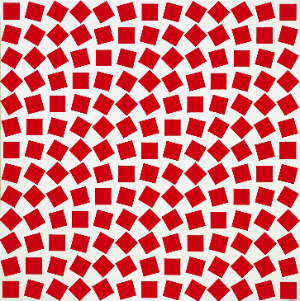
- First, we will create a square q1 with vertices at the points A(0,0), B(1,0), C(1,1), and D(0,1). To keep the construction clear and uncluttered, remove the labels from the segments and the polygon if they are visible.
- It is recommended to open a second viewing window so that the geometric construction of the reinterpretation does not overlap with the final result.
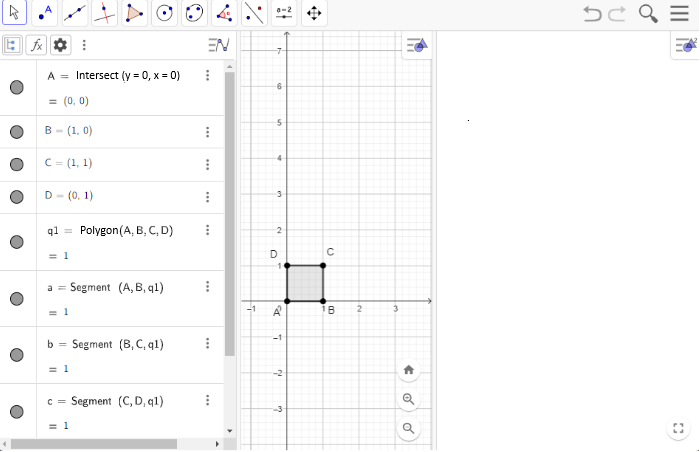
Identifying Shapes and Geometric Properties in Concreção 8215
Question 1
How many squares are arranged in the rows and columns of this composition?
Question 2
What is the rotation angle applied to transform one square into the next in sequence in the first row?
Creating a Sequence of Points
- We will create a set of points arranged in 13 rows by 13 columns. To do this, we define n = 13 as the number of points to be created per row and column.
- After entering n = 13 in the Algebra menu, a natural number slider is automatically created, highlighting n = 13. This allows the value of n to be adjusted according to the configuration set for the slider.
- To create the 132 points, we need to specify their coordinates, providing both their x-coordinate (abscissa) and y-coordinate (ordinate). To achieve this, we use the Sequence command:
L = Sequence((Mod(i,n),Division(i,n)),i,0,n²-1)Question 3
Identify the expression, the variable, the initial value, and the final value in this command.
Question 4
Considering that n = 13, what values will the variable i take in this sequence?
Question 5
What does the expression (Mod(i, n), Division(i, n)) mean in the Sequence command, considering that i represents the variable?
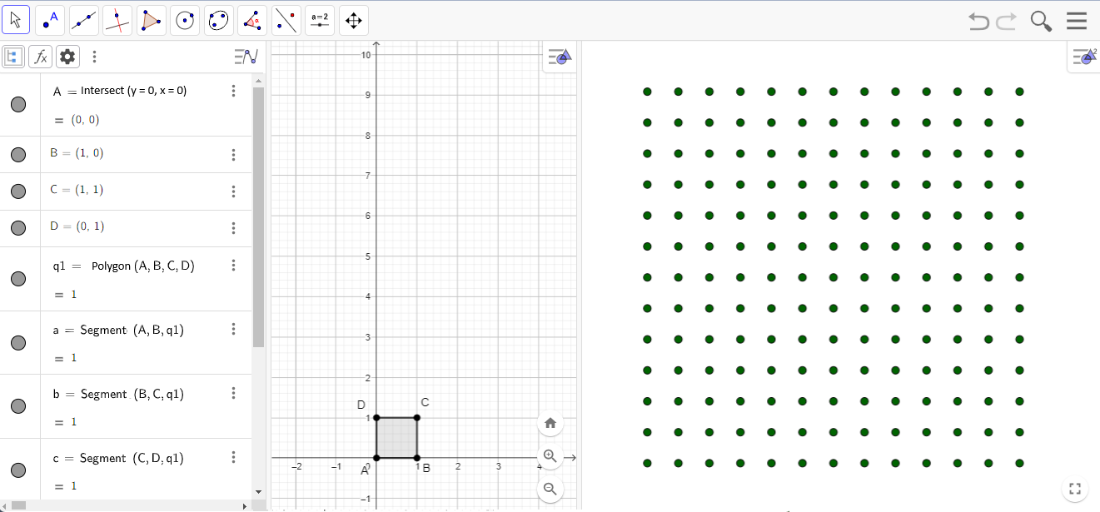
Creating a sequence of squares.
Question 6
Identify the expression, the variable, the initial value, and the final value in the command M = Sequence(Translate(Dilate(Rotate(q1, (x(L(i))+y(L(i)))(-15°), E), 0.5, E), L(i)), i, 1, n²)
Question 7
In the expression (Translate(Dilate(Rotate(q1, (x(L(i)) + y(L(i))) * (-15°), E), 0.5, E), L(i))), what does the command (Rotate(q1, (x(L(i)) + y(L(i))) * (-15°), E)) represent?
Question 8
In the expression (Translate(Dilate(Rotate(q1, (x(L(i)) + y(L(i))) * (-15°), E), 0.5, E), L(i))), what does the command (Dilate(Rotate(q1, (x(L(i)) + y(L(i))) * (-15°), E), 0.5, E) represent?
Question 9
Explain the expression (Translate(Dilate(Rotate(q1, (x(L(i)) + y(L(i))) * (-15°), E), 0.5, E) considering the commands explained in the previous questions.
Question 10
Return to the construction started in GeoGebra online and, in the Input field of the Algebra menu, enter the command: M = Sequence(Translate(Homothety(Rotate(q1, (x(L(i)) + y(L(i))) * (-15°), E), 0.5, E), L(i)), i, 1, n²). If necessary, configure M to be displayed in View 2. Compare the reinterpreted version created through the sequence with the representative image of Concreção 8215. In your opinion, does the reinterpretation remain faithful to the original artwork? Justify your answer, considering geometric and symmetrical aspects as well as the arrangement of the shapes in the composition.