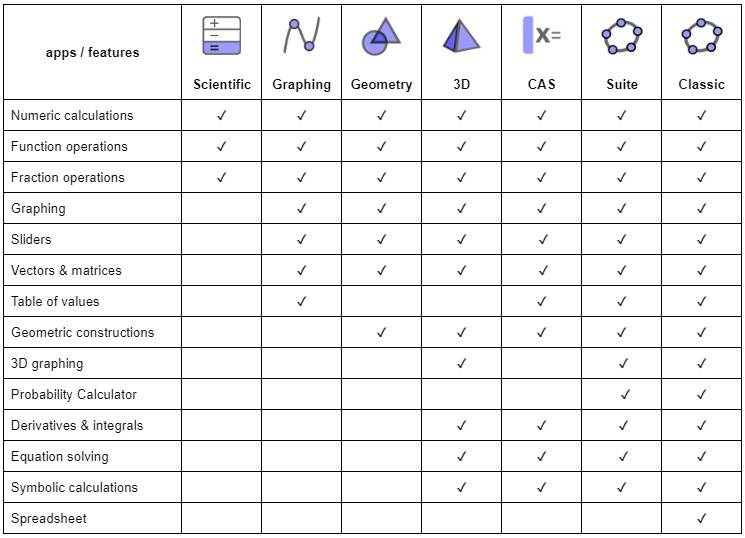
Comparison of GeoGebra Math Apps
With our [i]GeoGebra[/i] math apps you can explore and learn functions, geometry, algebra, statistics and 3D in new and interactive ways.[br][list][*][url=http://www.geogebra.org/scientific]Scientific Calculator[/url][br][/*][*][url=https://www.geogebra.org/graphing]Graphing Calculator[/url][br][/*][*][url=https://www.geogebra.org/geometry]Geometry[/url][br][/*][*][url=https://www.geogebra.org/calculator]Calculator Suite[/url][/*][*][url=https://www.geogebra.org/cas]CAS Calculator[/url][br][/*][*][url=https://www.geogebra.org/3d]3D Calculator[/url][/*][*][url=https://www.geogebra.org/classic]GeoGebra Classic[/url][br][/*][/list]The right app for you is the one that meets your own needs and, if used in tests, fulfills exam regulations of your region. The following table gives an overview of which features are available in which apps.
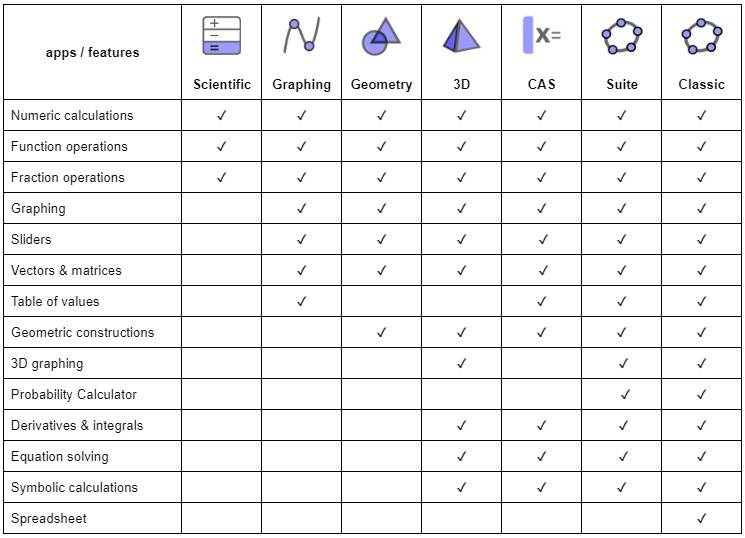
GeoGebra in Exams
We believe that students benefit from using the exact same GeoGebra app in class, for homework and during tests. This way, they will get the most practice with the app and therefore be able to make the best use of our technology in all situations. That's why we have created our [url=https://www.geogebra.org/m/y3aufmy8]GeoGebra Exam Mode[/url] and added it within each one of our apps. The exam mode locks down mobile devices so students cannot communicate or use any other apps than GeoGebra during a test. This approach has already been field-tested and approved by several ministries of education in several regions. Read more about how to use [url=https://www.geogebra.org/m/y3aufmy8]GeoGebra in exams[/url].[br][br]
Cylinder and cube
Task
Construct a cylinder and a cube.[br][br]Explore the construction and learn how to create a cylinder and a cube with [i][url=https://www.geogebra.org/3d]GeoGebra 3D Calculator[/url][/i]. Then try it yourself by following the instructions below.
Explore the construction...
Instructions
[table][tr][td]1. [/td][td][img]https://wiki.geogebra.org/uploads/thumb/d/d2/Ic_settings_black.svg/32px-Ic_settings_black.svg.png[/img][/td][td]Open the [i]Settings[/i] and select [i]Show Grid[/i]. [/td][/tr][tr][td]2.[/td][td][/td][td]In the [i]Algebra [/i][i]View [/i]enter the command [math]Cylinder((2,-3,-1),(2,2,2),2)[/math] to create a cylinder through two points with a radius of 2 and press [i]Enter[/i]. [/td][/tr][tr][td]3.[/td][td][img]https://wiki.geogebra.org/uploads/thumb/d/d2/Ic_settings_black.svg/32px-Ic_settings_black.svg.png[/img][/td][td]Explore different [i]Projections[/i] by changing them in the [i]Settings[/i]. [/td][/tr][tr][td]4.[/td][td][icon]https://www.geogebra.org/images/ggb/toolbar/mode_point.png[/icon][/td][td]Switch to the [i]Tools [i]View[/i][/i], select the [i]Point [/i]tool[i] [/i]and create two new points. [/td][/tr][tr][td]5.[/td][td][icon]https://www.geogebra.org/images/ggb/toolbar/mode_cube.png[/icon][/td][td]Select the [i]Cube [/i]tool[i] [/i]and select the created points to construct a cube. [/td][/tr][tr][td]6.[/td][td][icon]https://www.geogebra.org/images/ggb/toolbar/mode_move.png[/icon][/td][td]Select the [i]Move [/i]tool and explore your constructions. [br][/td][/tr][/table]
Try it yourself...
Augmented Reality
If you're using [i]GeoGebra 3D Calculator [/i]on a mobile device you can switch to [i]AR mode[/i] to place your created math objects on any flat surface (e.g. table, floor, ...) around you and walk around them. Explore your constructions from a new perspective!
Spherical triangles
Task
Create a triangle on a sphere.[br][br]Explore the construction and learn how to create spherical triangles with [i][url=https://www.geogebra.org/3d]GeoGebra 3D Calculator[/url][/i]. Then try it yourself by following the instructions below.
Explore the construction...
Instructions
[table][tr][td]1.[/td][td][/td][td]In the [i]Algebra [/i][i]View [/i]enter [math]A=(0,0,0)[/math] and the command [math]Sphere(A,1)[/math] into the [i]Input Bar[/i].[/td][/tr][tr][td]2.[/td][td][/td][td]Select the sphere in the [i]3D Graphics View[/i] and choose [img]https://wiki.geogebra.org/uploads/thumb/d/d5/Color_button.svg/16px-Color_button.svg.png[/img] [i]Color[/i] in the appearing [i]Style Bar [/i]to change the spheres color.[br][/td][/tr][tr][td]3.[/td][td][img]https://wiki.geogebra.org/uploads/thumb/d/d2/Ic_settings_black.svg/32px-Ic_settings_black.svg.png[/img][/td][td]Open the [i]Settings[/i] and deselect [i]Show Axes[/i] and [i]Show Plane [/i]to hide the axes and the plane.[/td][/tr][tr][td]4.[/td][td][/td][td]Switch to the [i]Tools [i]View[/i]. [/i][/td][/tr][tr][td]5.[/td][td][icon]https://www.geogebra.org/images/ggb/toolbar/mode_point.png[/icon][/td][td]Select the [i]Point [/i]tool and create three points [i]B[/i], [i]C [/i]and [i]D [/i]on the sphere. [/td][/tr][tr][td]6.[/td][td][icon]https://www.geogebra.org/images/ggb/toolbar/mode_circlearc3.png[/icon][/td][td]Use the [i]Circular Arc [/i]tool to first select center [i]A[/i] and then [i]B[/i] and [i]C[/i]. Repeat this step twice with the other points to create a spherical triangle (always select point [i]A [/i]first).[br][/td][/tr][tr][td]7.[/td][td][icon]https://www.geogebra.org/images/ggb/toolbar/mode_move.png[/icon][/td][td]Use the [i]Move [/i]tool to drag the points on the sphere to explore your construction.[br][/td][/tr][/table]
Try it yourself...
Augmented Reality
If you're using [i]GeoGebra 3D Calculator [/i]on a mobile device you can switch to [i]AR mode[/i] to place your created math objects on any flat surface (e.g. table, floor, ...) around you and walk around them. Explore your constructions from a new perspective!
