Kopie von Manipulating Equations
Manipulating terms and equations are important topics in lower grade secondary school. In this example you will learn how to achieve this in the CAS View.
Hint: If you are not familiar with the construction steps necessary for Manipulating Equations, you might want to explore the applet below. Just look at the seperate steps and think about them.
Example
The CAS View below shows the several steps and how the Applet should look like after finishing the example.
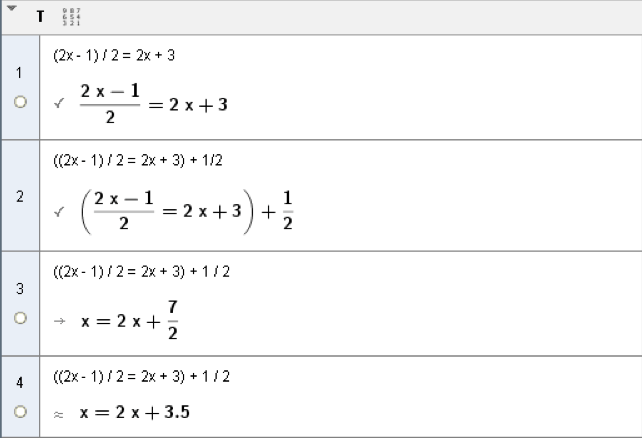
Task
| 1 |  | Enter the equation (2x - 1) / 2 = 2x + 3 into the first row. Use the Keep Input tool to prevent automatic simplification. |
| 2 |  | Type ) in the second row to copy the output of the first row and automatically put parentheses around it. Then type + 1/2 to add one half to both sides of the equation. Again apply the Keep Input tool. |
| 3 | Press the space key to copy the previous output into the third row. Use the Evaluate tool to calculate the result symbolically, in explicit yielding the rational number as a fraction. | |
| 4 | Click onto the output of the second row to copy it to the currently selected row four. Applying the Numeric tool computes the result numerically, the rational number is given in decimal notation. |
Construction Steps
| 1 |  | Enter the equation (2x - 1) / 2 = 2x + 3 into the first row. Use the Keep Input tool to prevent automatic simplification. |
| 2 |  | Type ) in the second row to copy the output of the first row and automatically put parentheses around it. Then type + 1/2 to add one half to both sides of the equation. Again apply the Keep Input tool. |
| 3 | Press the space key to copy the previous output into the third row. Use the Evaluate tool to calculate the result symbolically, in explicit yielding the rational number as a fraction. | |
| 4 | Click onto the output of the second row to copy it to the currently selected row four. Applying the Numeric tool computes the result numerically, the rational number is given in decimal notation. |