Copy of Spreadsheet Tools for Data Analysis
- Author:
- Kelly McLeod, GeoGebra Team German
The Spreadsheet View Toolbar
The Spreadsheet Tools are organized in GeoGebra's Spreadsheet View Toolbar:
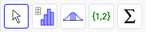 It contains a variety of Spreadsheet Tools which are organized in Toolboxes and can be operated with your pointing device.
It contains a variety of Spreadsheet Tools which are organized in Toolboxes and can be operated with your pointing device.
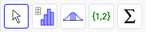 It contains a variety of Spreadsheet Tools which are organized in Toolboxes and can be operated with your pointing device.
It contains a variety of Spreadsheet Tools which are organized in Toolboxes and can be operated with your pointing device.Selected Spreadsheet Tools for data analysis
 One Variable Analysis
Highlight all cells of column A that contain data and then activate the tool One Variable Analysis.
In the appearing dialog you may display the following information:
One Variable Analysis
Highlight all cells of column A that contain data and then activate the tool One Variable Analysis.
In the appearing dialog you may display the following information:
 Graphs: You may display one or two different graphs (e.g. histogram, boxplot), which you can select from a list.
Graphs: You may display one or two different graphs (e.g. histogram, boxplot), which you can select from a list. Statistics: The statistical Analysis of the data is displayed in a table.
Statistics: The statistical Analysis of the data is displayed in a table. Data: The analyzed data is displayed in a table.
Data: The analyzed data is displayed in a table.
- By default, only one of the graph panels is displayed. You may display the other panels by using the Style Bar of the dialog window.
 Settings: You may modify the settings of the selected graph.
Settings: You may modify the settings of the selected graph. Export: You may copy a graph to the Graphics View or export it as an image file.
Export: You may copy a graph to the Graphics View or export it as an image file.
Try it yourself...
Selected Spreadsheet Tools for data analysis
 Two Variable Regression Analysis
Highlight two columns with paired number data in the spreadsheet. Then, activate the tool Two Variable Regression Analysis.
In the appearing dialog you may display the following information:
Two Variable Regression Analysis
Highlight two columns with paired number data in the spreadsheet. Then, activate the tool Two Variable Regression Analysis.
In the appearing dialog you may display the following information:
 Graphs: You may display one or two different graphs (e.g. histogram, boxplot), which you can select from a list. Below the graph you may choose between different Regression models for the data. When a model is selected, its graph is drawn on the plot and the equation is shown underneath.
Graphs: You may display one or two different graphs (e.g. histogram, boxplot), which you can select from a list. Below the graph you may choose between different Regression models for the data. When a model is selected, its graph is drawn on the plot and the equation is shown underneath. Statistics: The statistical Analysis of the data is displayed in a table.
Statistics: The statistical Analysis of the data is displayed in a table. Data: The analyzed data is displayed in a table.
Data: The analyzed data is displayed in a table.- You may decide, which data column should determine the x-coordinates, and which should be used for the y-coordinates of the points.
- By default, only one of the graph panels is displayed. You may display the other panels by using the Style Bar of the dialog window.
 Settings: You may modify the settings of the selected graph.
Settings: You may modify the settings of the selected graph. Export: You may copy a graph to the Graphics View or export it as an image file.
Export: You may copy a graph to the Graphics View or export it as an image file.
Note: You may  reset your construction in order to be able to try out more Spreadsheet Tools for data analysis.
reset your construction in order to be able to try out more Spreadsheet Tools for data analysis.
 reset your construction in order to be able to try out more Spreadsheet Tools for data analysis.
reset your construction in order to be able to try out more Spreadsheet Tools for data analysis.