The Tools
You may open the Toolbar by tapping on the  Tools icon.
Note: Most of the Tools are the same as in any other GeoGebra version, but not every Tool is available in the GeoGebra Graphing Calculator.
A difference is in the first Toolbox of the
Tools icon.
Note: Most of the Tools are the same as in any other GeoGebra version, but not every Tool is available in the GeoGebra Graphing Calculator.
A difference is in the first Toolbox of the  Toolbar. There are the Move, Freehand Shape and Pen tool.
Toolbar. There are the Move, Freehand Shape and Pen tool.
 Move
If you touch an object in the Move mode, you may change the object's position.
Move
If you touch an object in the Move mode, you may change the object's position.
 Freehand Shape
If the Freehand Shape is activated you are able to create objects by drawing them with your finger in the Graphics View. (e.g. triangle, circle, segment,..)
Note:
Freehand Shape
If the Freehand Shape is activated you are able to create objects by drawing them with your finger in the Graphics View. (e.g. triangle, circle, segment,..)
Note:
 Pen
The Pen tool allows you to add freehand notes and drawings to the Graphics View.
Pen
The Pen tool allows you to add freehand notes and drawings to the Graphics View.
 Tools icon.
Note: Most of the Tools are the same as in any other GeoGebra version, but not every Tool is available in the GeoGebra Graphing Calculator.
A difference is in the first Toolbox of the
Tools icon.
Note: Most of the Tools are the same as in any other GeoGebra version, but not every Tool is available in the GeoGebra Graphing Calculator.
A difference is in the first Toolbox of the  Toolbar. There are the Move, Freehand Shape and Pen tool.
Toolbar. There are the Move, Freehand Shape and Pen tool.
 Move
If you touch an object in the Move mode, you may change the object's position.
Move
If you touch an object in the Move mode, you may change the object's position.
 Freehand Shape
If the Freehand Shape is activated you are able to create objects by drawing them with your finger in the Graphics View. (e.g. triangle, circle, segment,..)
Note:
Freehand Shape
If the Freehand Shape is activated you are able to create objects by drawing them with your finger in the Graphics View. (e.g. triangle, circle, segment,..)
Note:
 Pen
The Pen tool allows you to add freehand notes and drawings to the Graphics View.
Pen
The Pen tool allows you to add freehand notes and drawings to the Graphics View.
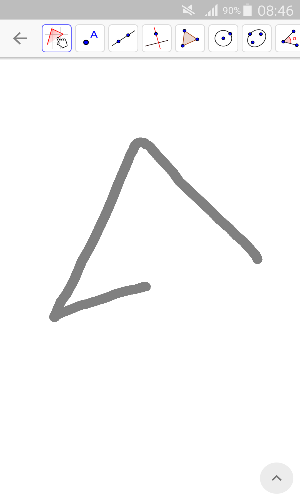
A selection of tools:
 Point:
To create a point select the Point tool and tap on the Graphics View.
Point:
To create a point select the Point tool and tap on the Graphics View.
 Circle with Center through Point:
To create a circle select or create the center point and one point on the circle.
Note: You can tap twice on the Graphics View or you select the center of the circle and drag the circle to a certain size. You can use exsiting points or creat new ones.
Circle with Center through Point:
To create a circle select or create the center point and one point on the circle.
Note: You can tap twice on the Graphics View or you select the center of the circle and drag the circle to a certain size. You can use exsiting points or creat new ones.
 Polygon:
Successively select at least three points which will be the vertices of the polygon. Then, tap the first point again in order to close the polygon.
Note: It is also possible to create a polygon similary to the Freehand Shape tool, if the Polygon tool is activated.
Hint: If you select a Tool from the Toolbar a short Tooltip appears for a few seconds.
Polygon:
Successively select at least three points which will be the vertices of the polygon. Then, tap the first point again in order to close the polygon.
Note: It is also possible to create a polygon similary to the Freehand Shape tool, if the Polygon tool is activated.
Hint: If you select a Tool from the Toolbar a short Tooltip appears for a few seconds.