How to Create Posts
Tab Posts (for Members)
You have the option to create a new post at the top of tab  Posts.
Posts.
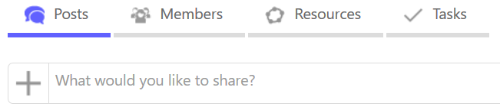
Click in the text field What would you like to share? in order to open and edit a new post.
Note: If you cannot see this option at the top of tab  Posts, you probably don't have the corresponding user permissions in this Group. Please ask the Owner(s) to change your user permissions accordingly.
Posts, you probably don't have the corresponding user permissions in this Group. Please ask the Owner(s) to change your user permissions accordingly.
Tab Posts (for Owners)
As an Owner you can create a new post at the top of tab  Posts by selecting
Posts by selecting  Create Announcement.
Create Announcement.
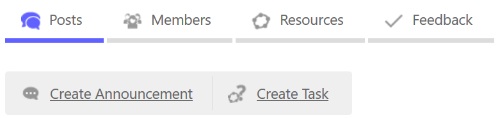
Create a new Post

- Enter a Title for the new post.
- Enter a Text and describe the content you want to share in this post.
- Use Add Resource and select the type of resource you want to share from the appearing list (optional).
- Decide whether your post should be
 shown immediately or
shown immediately or  stay hidden after you publish it (optional).
Note: You may change the visibility of the post at any time.
stay hidden after you publish it (optional).
Note: You may change the visibility of the post at any time. - Publish your post using Post.
Add Resource to your Post
Use the button Add Resource in order to add one or more resource(s) to your prepared post.
Note: You may select the type of resource you want to share from the drop-down menu. It is possible to add several resources to the same post.

 Create Activity
Create a new Dynamic Activity using the Online Activity Editor.
Create Activity
Create a new Dynamic Activity using the Online Activity Editor.
 Existing Resource
Search for and share an existing Resource with the Group.
Existing Resource
Search for and share an existing Resource with the Group.
Directly creating a Resource Post (Members only)
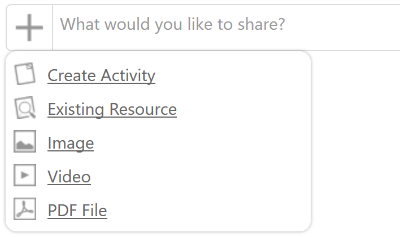
Use the button  next to What would you like to share? in order to directly create a resource post.
next to What would you like to share? in order to directly create a resource post.
 next to What would you like to share? in order to directly create a resource post.
next to What would you like to share? in order to directly create a resource post.
- Create or search for the resource you want to share.
- Edit the Title and Description of your new post.
- Change the Editing Settings of the resource.
- Add additional resources to the same post.
- Publish your post using Post.